How to Turn Ideas into Action
We’ve looked at the science behind using a digital pen in this series and we’ve highlighted some practical ways that you can use your Surface Pen to take notes, brainstorm with your team, and present. But what about when working on your own? How do work on your personal ideas and goals, and turn them into action by using the whole brain activity that comes with using a digital pen?
For any idea, problem, need, action, solution, or thought that you are working on, it’s worth taking a quick moment to map it out with a pen first. Think of it this way. A pen is a creative tool, good for thinking and ideating. Whereas a keyboard is a mechanical tool, better for writing long sentences and getting things done. So think before you type!
Start Thinking
Here are some suggestions to get you started: It’s a great idea to go somewhere quiet and isolate yourself from distractions when you do this. Thinking deeply needs your full attention. So if you can, get away from the office. Your Surface is designed to let you work from anywhere after all! Take your Surface in your hand, lay it flat, grab the pen, and open OneNote, Whiteboard, Journal, or even Sticky Notes.

Start by writing the theme or key point in some clear space. Use visual tools here to activate your spatial and visual mind. Cloud, circle or highlight your key theme, and then start branching off into the next level with the issues, steps, or points that relate to that theme.
Get Creating
Keep branching out as you detail more. Go with the flow, and change directions when things come to mind. Developing and brainstorming an idea is not usually a linear process. It’s messy. Ideas flow far better in your low-formality scribbles. And since it’s personal, you don’t have to worry about sharing it with anyone else!
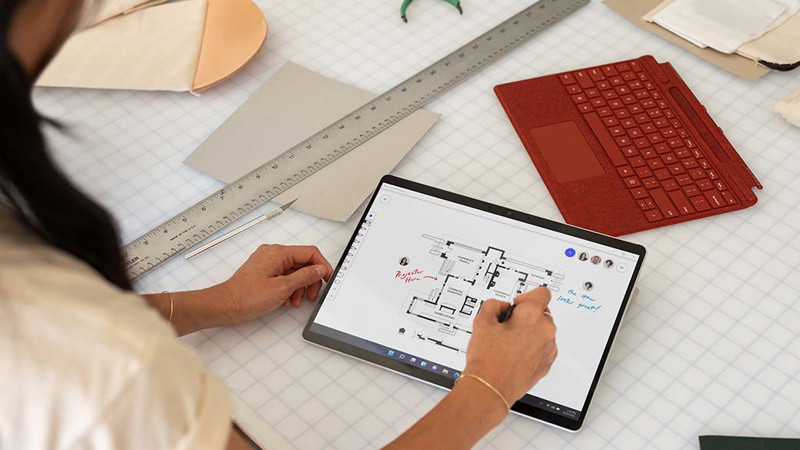
Use the eraser on back of your Surface Pen to fix your mistakes and change things. If it gets a bit cramped, select content using the button on the side of the pen to move it around. You can also bring in digital assets as you need to, if you’re goal setting, for example, you might want to bring in pictures that relate to your goal to combine with your handwritten brainstorm.
At this point, we’re not getting deep into detail. We’re not writing scripts. We’re gathering thoughts, and doing our best to see the big picture. Sometimes, this process will reveal that you don’t have the whole picture, so you might need to bring in a mentor, friend, or colleague for a different perspective. That’s the beauty of doing this digitally, you can take a personal process and expand to share it with someone anywhere in the world with a few clicks.
So once you’ve mapped out your thoughts. What next?
Begin Working
It may be time to go to the keyboard. When I’m writing scripts, articles and blog posts; I usually think and map out the content with the pen in OneNote, then I select it all and move it over to the side, giving me some space to type in. I open two copies of OneNote. To do that, hold the shift key on your keyboard and click on the OneNote icon. Another copy of the app will open. I then split the screen using Windows snap. On one side, I move the page to focus on my brainstorm. And on the other, I begin typing. You could use another page, but I personally prefer using the same, infinite, OneNote page.

Alternately, if I have brainstormed in Whiteboard, I split the screen again, and begin typing in OneNote. I often use dictate to write these video scripts as it flows well, and I’m intending to speak it anyway. Then I do a read aloud, and edit as I go. Finally, once I’m ready, I share the script with the Team for review.
I use OneNote for the typing part as I still don’t want the distraction of complex formatting during this process. So for that reason, I avoid Word and PowerPoint until I’m ready to format. I also use the same process for creating Proposals, Strategy documents, Business plans and more. The one difference is with goal setting. Instead of typing up a document, I’ll create a list in Microsoft To-Do or Planner.
So if you’re not working with your Surface pen daily, then it’s time to stop what you’re doing and think. For any idea, problem, need, action, solution, or thought that you are working on; use your computers thinking tool – the Surface Pen – to map it out first.