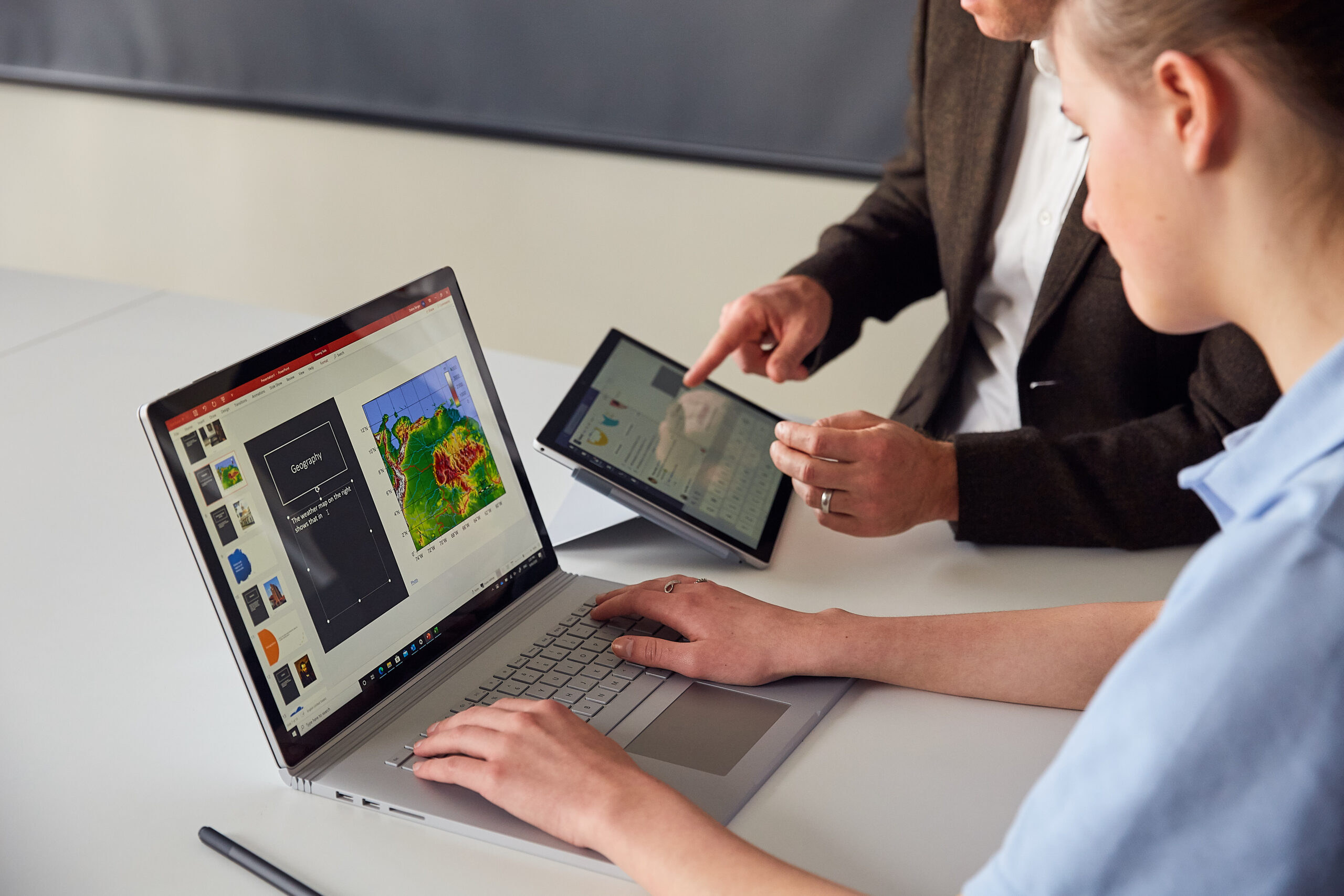With technology an integral part of our lives and progressing faster than ever – new devices and capabilities are landing quicker than rain – there’s no better time for students and teachers alike to take stock in Term 2.
In fact, it’s so important for children and teachers to have access to the right devices, at the right time, with the right features.
What’s more, children around the world are more savvy and more hooked up than ever, according to Statista research. Statistics show around 33 per cent of children aged between 3 and 17 years have access to the Internet at home worldwide.
According to the ‘Growing up Digital Australia’ report by the UNSW Gonski Institute for Education, childhood has changed: More than four in five children own at least one screen-based device that belongs to them. The average is 3.3 devices owned by each child.
It’s this tech-savvy audience that’s eager to ‘learn and play’ in the classroom through the power of technology.
So, what’s on everyone’s checklist – and what should be on everyone’s radar – at this pivotal time in the student and teacher calendar? As part of the Back to School device checklist, here’s some top considerations, as recommended by Microsoft and ASI.
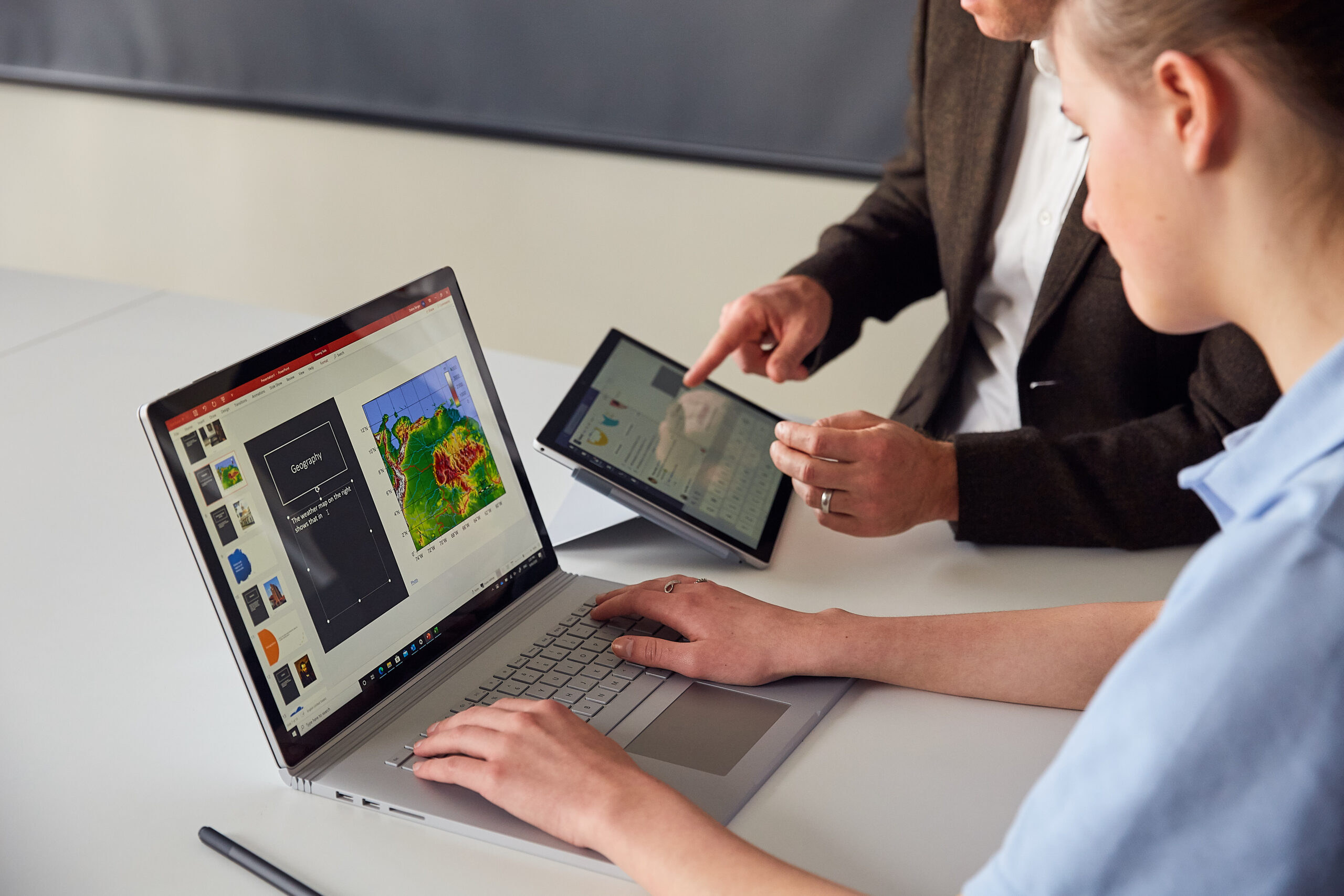
Key considerations for learning
Can the device be secured and updated centrally?
Easy, automated device management is essential to successful 1-to1 learning programs. Windows devices can be centrally managed with automated updates using Endpoint Manager and Azure Active Directory.
Does it offer multiple usage modes?
Students need to take notes, sketch, diagram, write math equations, science formula and different languages.
Can students type up professional assignments?
On-screen keyboards can slow students down as they offer no tactile feedback, obscure much of the working space on the screen, and seldom support special characters.
Is it powerful enough?
Students work better with a fast, powerful, responsive experience that lets them run multiple applications at the same time.
Is it fast and intuitive to use?
Look for an operating system that’s easy to use and supports student learning with additional software options through the Windows Store.
Does it support future-ready and hybrid learning?
Microsoft 365 Education is free and supports communication, collaboration, creativity and problem-solving in a hybrid learning environment.
Is it inclusive to all students?
There should be built-in personalisation, assistive tools and accessibility options that help students with vision, hearing, mobility, physical and learning differences.
Can it connect to a school network?
Often overlooked, it’s critical that student devices can easily connect to your network.
Is it light enough for the backpack?
Consider student posture, health and welfare.
Can it connect to other things?
Headphones? Graphic tablets? Digital microscopes? Projector screens, and more?
Is it rugged enough for school life?
Drops and knocks are inevitable.
Will the battery last a full school day?
Ensure classes are not interrupted by devices running out of charge.

By keeping these considerations in mind, schools and individuals can ensure that their technology meets the demands of modern-day education and enhances the learning experience for all. Need to make even more decisions or consider other requirements? Contact the ASI Solutions Microsoft Specialist team to help you elevate your experience through technology.